
May 06, 2025
Ever find yourself buried in work on your PC, only to miss an important notification on your phone? With the Microsoft Phone Link app, you can stay connected without ever taking your phone out of your pocket. In this guide, we'll show you how to sync your phone with your Windows computer, so you never miss a heads-up when you're heads-down.
Get your phone and PC on the same page
Syncing your phone with your Windows computer using the Phone Link app is super easy. Here are step-by-step instructions for both iPhone® devices1 2 3 and AndroidTM smartphones4.
Step 1: Download the Phone Link app on your Windows PC
Visit the Phone Link app page and follow the instructions to launch the app on your Windows PC. Tip: Make sure Bluetooth is enabled on both your computer and phone.
Step 2: Download the Phone Link app on your iPhone or Android smartphone
Select iOS or Android in the Phone Link app on your PC and follow the on-screen instructions to pair your phone. You’ll need to scan a QR code to establish the connection.
Step 3: Grant permissions
Once your devices are paired, grant the necessary permissions for the Phone Link app to access your phone’s content, such as notifications, messages, and call logs.
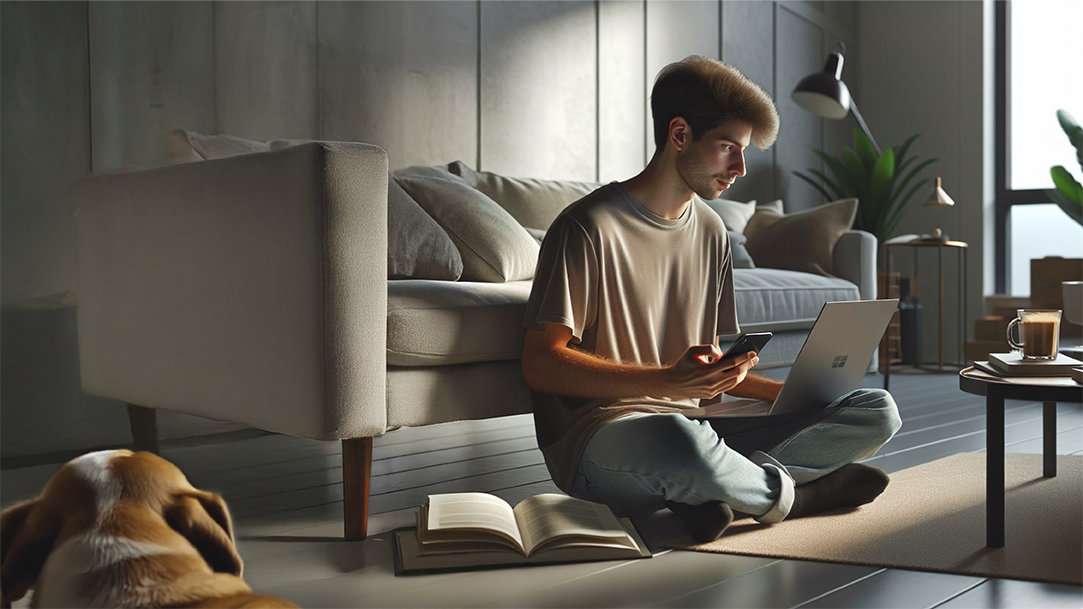
AI art created via Copilot
What are the benefits of Phone Link?
Microsoft Phone Link is your new best friend for staying connected. Here’s what you can do with it once it's set up.
For Android users:
Which Windows PCs and smartphones are compatible with the Phone Link app?
The Microsoft Phone Link app is designed to work seamlessly with Windows 10 and Windows 11 PCs. It’s compatible with most Android devices running Android 7.0 and up, while iPhone users will need iOS 14 or later.
Link your devices, simplify your life
Now, keeping your phone and Windows PC in sync has never been easier. Whether you're managing messages, taking calls, or staying on top of notifications, you can stay connected without breaking your workflow. Simplify your digital life and keep your focus where it matters most—right on your screen. Try Microsoft Phone Link.



