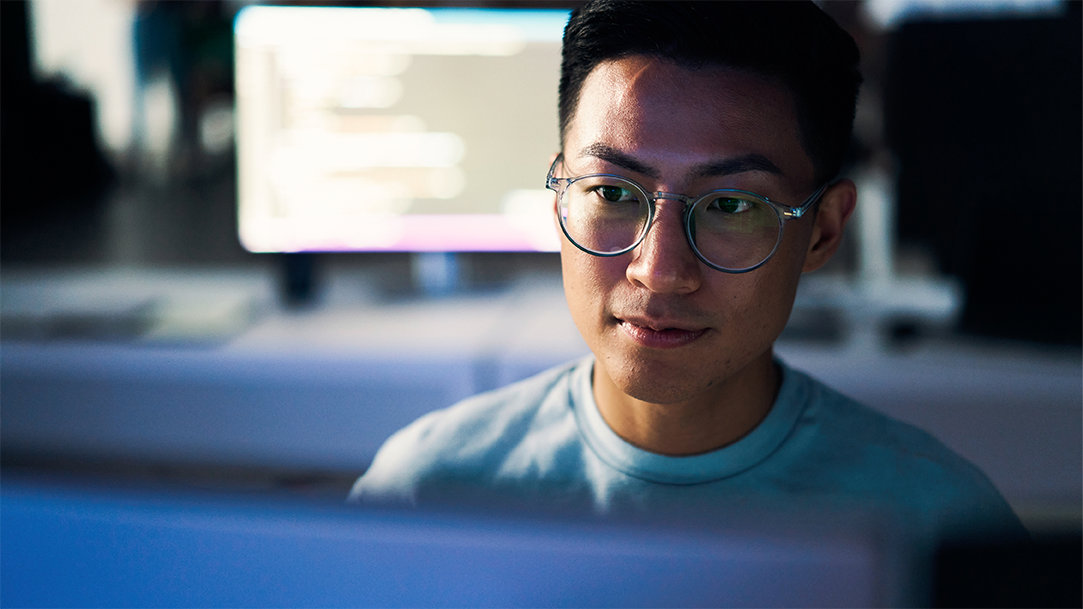
May 22, 2025
When it comes to shielding your computer from threats, security is key. Windows 11 introduces a new layer of defense with Smart App Control1, an innovative feature that offers a unique approach to safeguarding your PC. Traditional antivirus software has long been a staple for protecting computers, but Smart App Control enhances this protection. Let's explore what these two methods of protection are all about, and how they can complement each other to help keep your computer secure.
What is traditional antivirus software?
Traditional antivirus software works by scanning files and programs that are already active on your system. It detects threats and then quarantines or removes the harmful file. This method is effective at identifying and eliminating known threats.
Traditional antivirus software excels at responding to threats once they are detected, ensuring your system remains protected. While it may not always catch new or sophisticated threats immediately, regular updates help it stay current and maintain robust security.
What is Smart App Control in Windows 11?
Smart App Control1 is a cutting-edge feature in Windows 11 that takes a proactive approach to security. It works by evaluating apps before they run on your PC, checking them against a huge database of trusted and harmful apps.
Ever download an app and wonder if it’s secure? Smart App Control harnesses the power of AI to help predict which apps are safe to run on Windows 11. This feature helps to prevent potentially harmful apps from executing from the start.
What’s the difference? Smart App Control vs. traditional antivirus software
Smart App Control and traditional antivirus software both offer distinct benefits, as well as some important differences.
Proactive vs. reactive
The biggest difference between Smart App Control in Windows 11 and traditional antivirus software is how they handle threats. Smart App Control takes a proactive approach, blocking suspicious apps before they get the chance to do any harm. Traditional antivirus, however, is more reactive, responding to threats only after they've been detected on your system. This means traditional antivirus is excellent at identifying and removing known threats, but it may not catch new or sophisticated ones as quickly.

AI art created via Copilot
System performance
An advantage of Smart App Control is its lighter impact on your PC’s performance. Since it helps block harmful apps before they can run, there’s no need for constant scanning of active files. This means less strain on your system, so you can keep working or gaming without worrying about slowdowns. Traditional antivirus software, on the other hand, can sometimes use more resources as it scans files and processes continuously. However, traditional antivirus provides comprehensive protection by actively monitoring and scanning for threats in real-time.
Protection against new threats
Smart App Control has a unique advantage when it comes to defending against unknown threats. It uses machine learning and cloud data to assess the risk of new apps, making it effective at blocking emerging dangers that traditional antivirus software might miss initially. Traditional antivirus software, while sometimes slower to catch new threats, benefits from frequent updates and a vast database of known malware, ensuring robust protection against a wide range of threats.
What’s the best antivirus for PCs?
While Windows 11 Smart App Control offers advanced, proactive protection, it is designed to complement rather than replace traditional antivirus software. For the best protection, combining both offers a comprehensive defense against a wide range of threats. Try Windows 11 today to enjoy this enhanced security setup.



